When you download the package, you'll notice that it contains multiple folders. Below is a breakdown of each folder and its contents:
Please note that the screenshots provided are just templates and are not intended for actual production.
Theme - This folder contains all from the files of themes for WordPress.
"mobile-repair-zone.zip" -This folder comprises all the essential theme files for WordPress
"License.txt" - This folder contains detailed information regarding license.
Installing WP Template Is Easy, You can do it in two ways
To begin to complete installing your theme, sign in as administrator on your WordPress Dashboard. Next, Tap on
Navigate through Dashboard To "Appearance" menu and click on "Themes."

2.Once you click on Themes - You can see all the installed theme on your WordPress, Now Click Add new
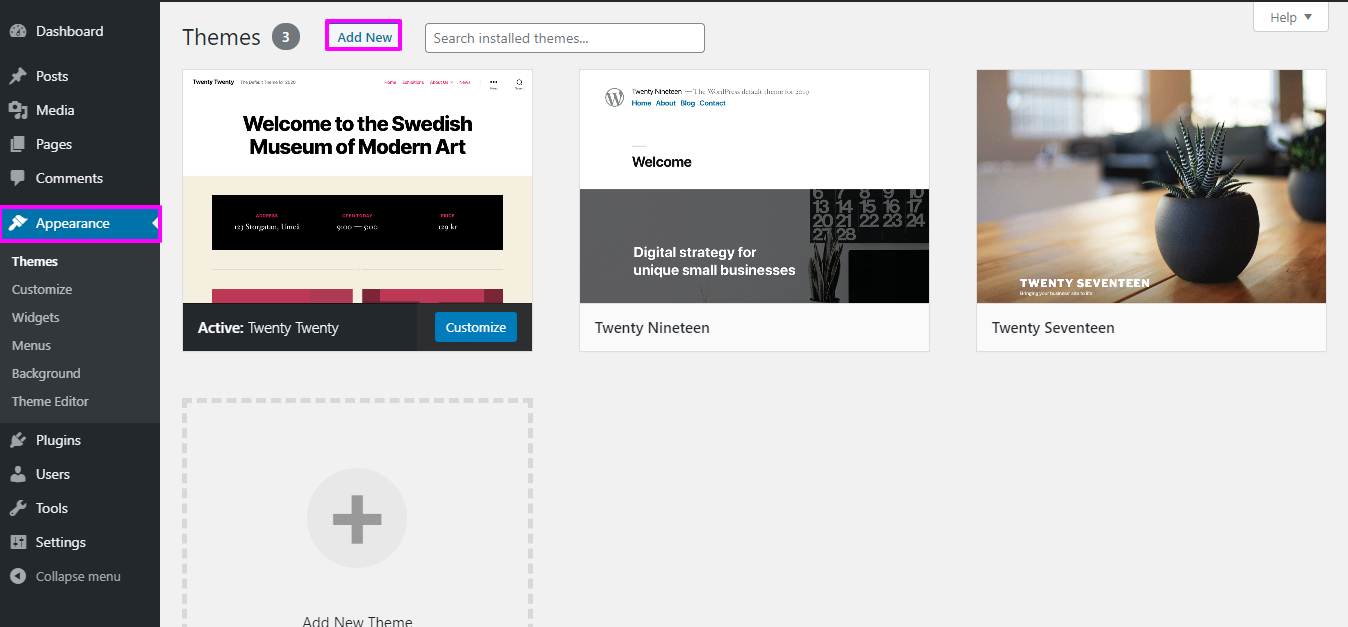
3. Click on the "Upload Theme" button.
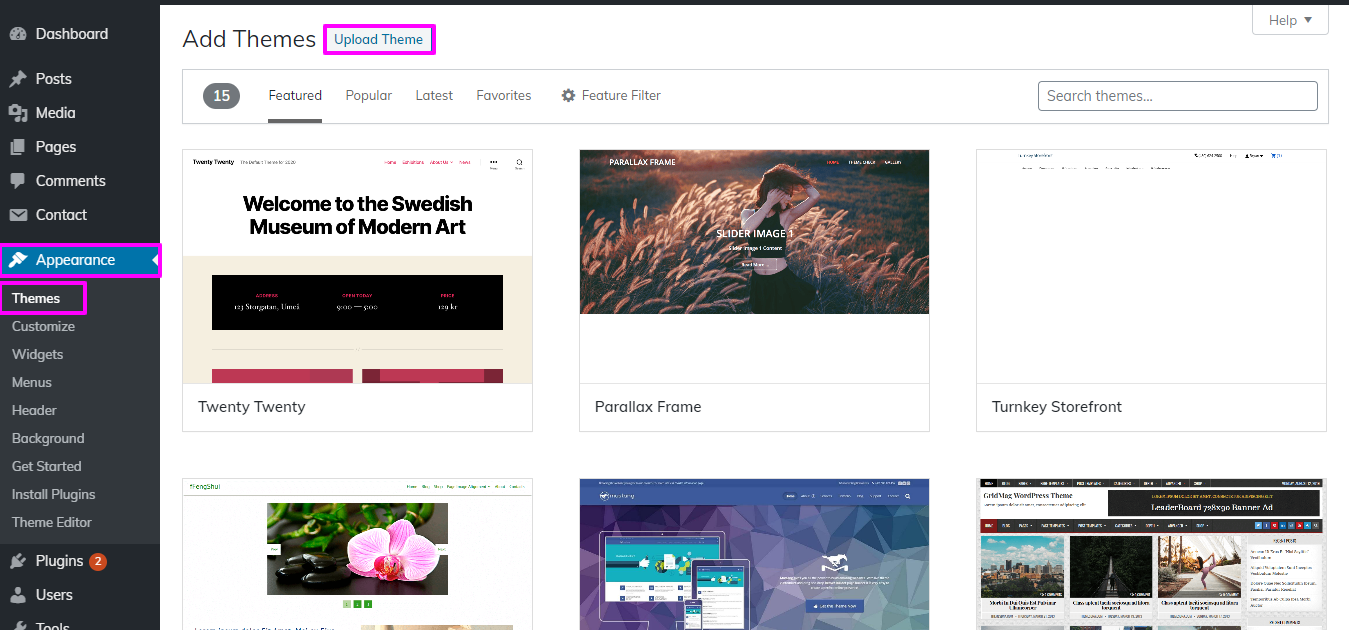
4. Click "Browse"to select the mobile-repair-zone.zip theme from your computer. Once you've located from the files of theme, Then Install your theme to begin to complete installing your theme.

Congratulations! You have successfully installed the theme.
Alternatively, you can also uploading via FTP option. First, log in to your FTP client and navigate through the files to wp-content than go to themes. Next, download and unzip from the files of theme on your local computer. Then, upload the extracted theme folder to the "themes" folder on your server. Once the upload is complete, you should see the newly installed theme in the "Appearance" section of your WordPress Dashboard.

Log into your WP Dashboard and go to the "Appearance" menu. Click on "Themes" and you should see the newly installed "Total" theme. Click on the "Activate" button to activate the theme.
If you want to install all the required WP Plugins manually using a .zip archive file, you can follow the steps below:
.png)
After selecting the plugin file, click the "Install Now" button. Once to complete installing your theme, In order to activate the plugin, click the "Activate Plugin" button.
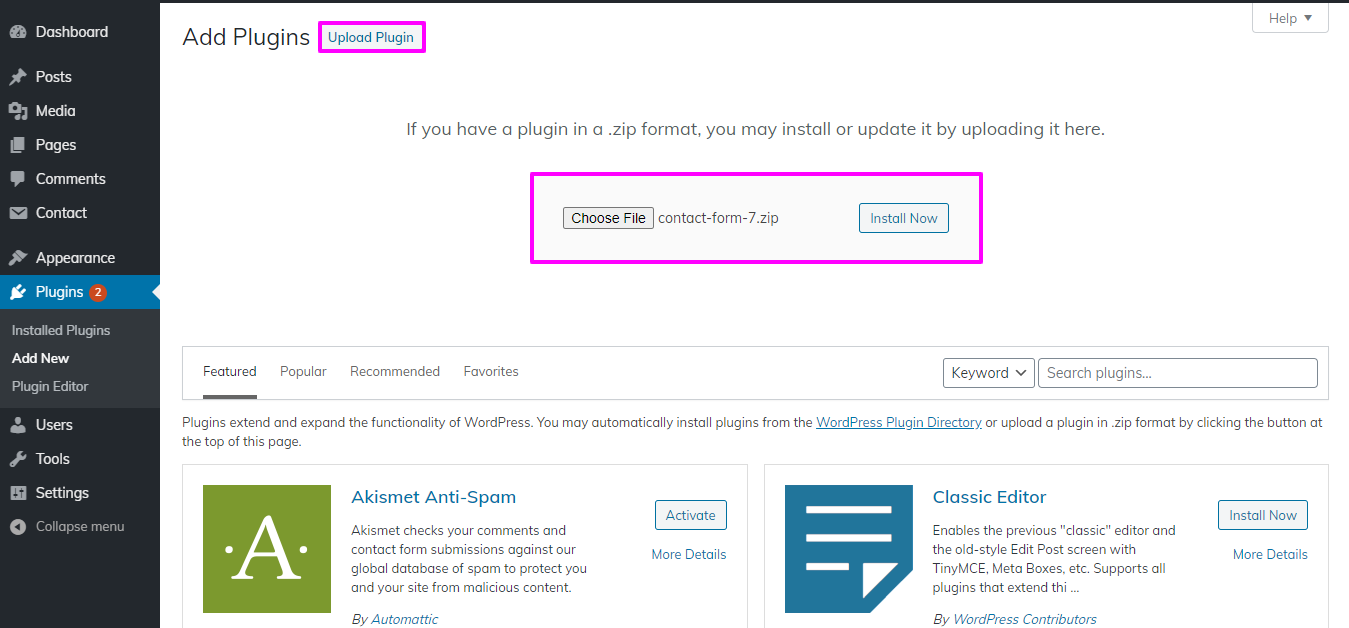
1) To Select The Template Same As Screenshot You Need To make a Page:Go To Your Dashboard Area == Scroll To Pages == Now Create A Add New .( Label The page as per your business requirement or you can use "Home")
Name your home page as Home Blog page or as required . Then select home-page from the dropdown .
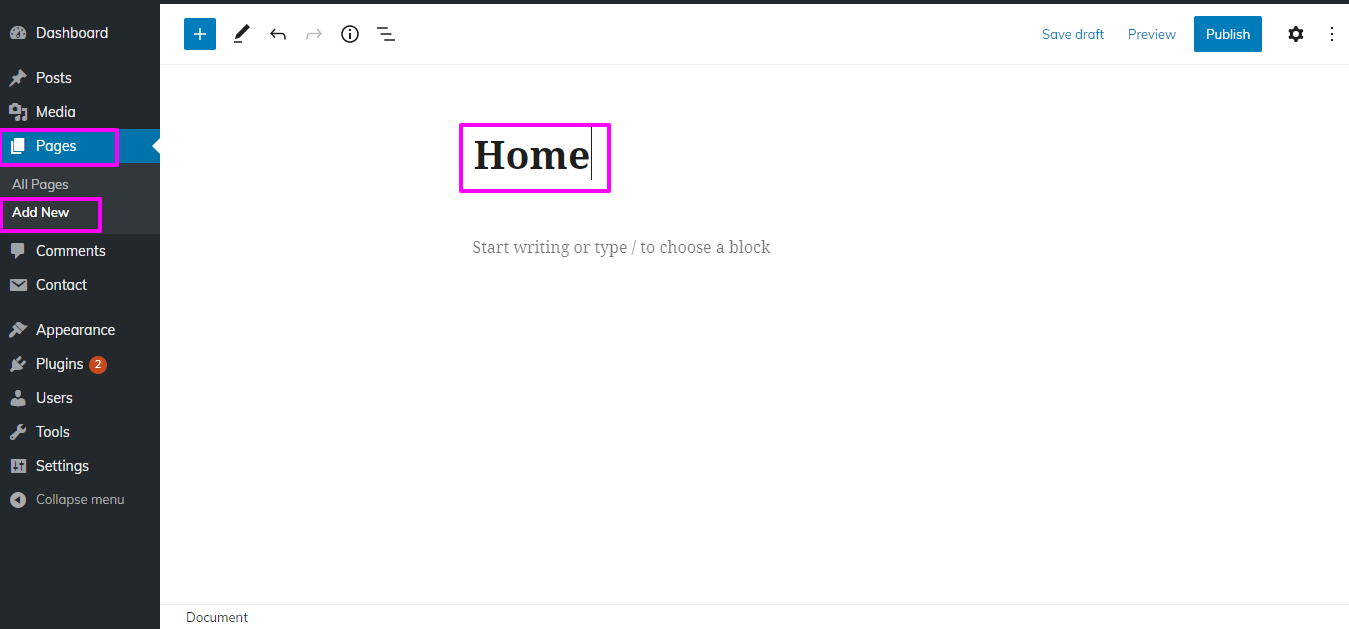
2) Now for Final Set Up Navigate To Admin Dashboard Than Click on Setting Option == Move To Reading == Now Go To Home Page Display option select drop down under static to Home Page
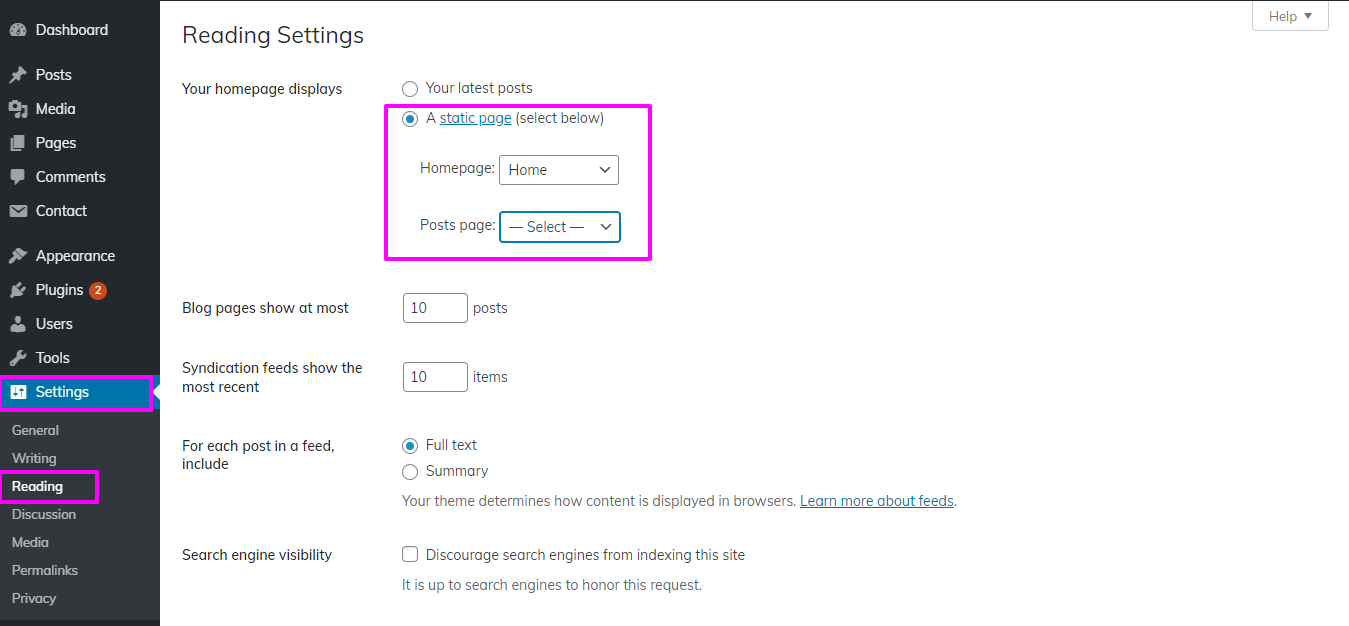
As you follow the instructions about Website Setup, you will achieve exact replica s our demo site.
To start setting up the Top Header on your WordPress site,
Navigate to Appearance == Customize == Top Header

This way, you can easily create Top Header on your website.

To start setting up the site identity on your WordPress site,
Navigate to Appearance == Customize == Site Identity

Setting up Social Icons Section
To start setting up the Social Icons on your WordPress site,
Navigate to Appearance == Customize == Social Links
Setting up Slider Section
To start setting up the slider on your WordPress site,
Navigate to Page == Add new
Navigate Customize == Slider Option
To check out how it will look on front end you can check below
Setting up Team Section
To start setting up the Team on your WordPress site,
Navigate to Post == Add new
Navigate Customize == Team Section
To check out how it will look on front end you can check below
Setting up Footer Section
To start setting up the Footer your WordPress site,
Step 1.Navigate to Dashboard == Appearance == Widgets
To create footer section , go to Appearance >> widgets >> than select as required column tags.
Below image explains the widgets section.
Navigate to Dashboard == Appearance == Widgets == Add New
Navigate to Appearance == Customize == Footer.
Setting up Footer Section
To start setting up the Footer your WordPress site,
Navigate to Appearance == Customize == Footer.
Enable/Disable option:
Choose "enable" or "disable" to show or hide the section.
To check out how it will look on front end you can check below
Page Templates and sidebars
Page Templates
Post Formats
Adding category
Creating a Blog post